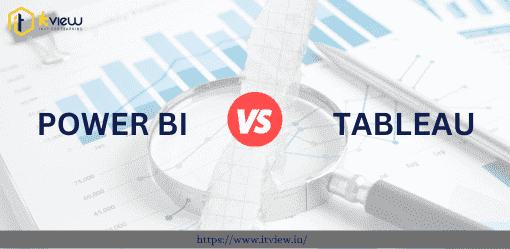I. Introduction
In today\’s data-driven world, the ability to transform complex datasets into actionable insights is paramount for businesses to stay competitive. This is where data visualization plays a crucial role. By representing data visually, organizations can gain deeper insights, identify patterns, and make informed decisions. In this introduction, we\’ll explore the significance of data visualization in decision-making, provide a brief introduction to two leading tools in the field – Power BI and Tableau, and set the stage for a comprehensive comparison between them.
A. Overview of the Importance of Data Visualization in Decision-Making
Data visualization serves as a powerful tool for interpreting vast amounts of data quickly and effectively. By presenting data in visually appealing and easy-to-understand formats such as charts, graphs, and dashboards, decision-makers can grasp complex information at a glance. Whether it\’s analyzing sales trends, monitoring operational performance, or understanding customer behavior, data visualization empowers organizations to extract actionable insights and drive strategic decision-making.
B. Brief Introduction to Power BI and Tableau
Power BI and Tableau are two industry-leading data visualization and business intelligence tools, renowned for their robust features and intuitive interfaces. Power BI, developed by Microsoft, offers a comprehensive suite of tools for data modeling, visualization, and collaboration. With its seamless integration with other Microsoft products and services, Power BI is favored by organizations already invested in the Microsoft ecosystem.
Tableau, on the other hand, boasts a user-friendly interface and powerful analytics capabilities. Acquired by Salesforce in 2019, Tableau offers a wide range of visualization options, advanced analytics, and scalability. Its drag-and-drop functionality makes it accessible to users of all skill levels, from beginners to data experts.
C. Statement of Purpose: Providing a Comprehensive Comparison Guide
The purpose of this content piece is to offer readers a thorough comparison between Power BI and Tableau. As businesses seek to adopt the most suitable data visualization tool for their needs, understanding the strengths, weaknesses, and unique features of each platform is crucial. By providing an in-depth analysis, we aim to equip decision-makers with the knowledge needed to make informed choices and maximize the value of their data visualization investments. Throughout this comparison guide, we\’ll explore various aspects, including features, user interface, scalability, integration, cost, and real-world applications, to help readers navigate the decision-making process effectively.
II. Understanding Power BI and Tableau
A. History and Development of Power BI
Microsoft Power BI has emerged as a dominant force in the realm of business intelligence and data visualization. Its journey began in 2010 with the introduction of Power Pivot, a data modeling tool for Microsoft Excel. Over the years, Microsoft expanded its BI offerings, incorporating features like Power Query for data extraction and transformation, and Power View for interactive data visualization. In 2015, Microsoft launched Power BI as a standalone cloud-based service, empowering users to connect to a wide range of data sources, create stunning visualizations, and share insights across organizations. Since then, Power BI has undergone continuous enhancements, with updates focusing on AI-driven analytics, augmented BI capabilities, and seamless integration with other Microsoft products and services.
B. History and Development of Tableau
Tableau Software, founded in 2003 by Chris Stolte, Pat Hanrahan, and Christian Chabot, revolutionized the data visualization landscape with its innovative approach to visual analytics. The company introduced its flagship product, Tableau Desktop, in 2005, enabling users to create interactive and visually appealing dashboards without the need for complex coding or scripting. Tableau\’s rapid growth and popularity can be attributed to its intuitive interface, robust visualization capabilities, and commitment to empowering users with self-service analytics. In 2019, Tableau was acquired by Salesforce, further bolstering its position in the market and signaling a new era of integrated analytics and CRM solutions.
C. Market Positioning and Popularity
Power BI and Tableau have carved out distinct niches in the competitive BI market, each with its own strengths and advantages. Power BI, backed by Microsoft\’s extensive ecosystem and cloud infrastructure, appeals to organizations seeking seamless integration with existing Microsoft technologies such as Azure, Excel, and Dynamics 365. Its accessibility, affordability, and robust feature set have propelled Power BI to the forefront of the industry, making it a preferred choice for businesses of all sizes.
Tableau, on the other hand, is renowned for its unparalleled visualization capabilities, flexibility, and scalability. Its user-friendly interface, extensive library of visualization options, and emphasis on data storytelling have earned it a loyal following among data enthusiasts and analysts. With the backing of Salesforce, Tableau is positioned to leverage synergies between analytics and CRM, offering customers a holistic view of their data and empowering them to drive smarter business decisions.
In terms of popularity, both Power BI and Tableau enjoy widespread adoption across various industries and sectors. While Power BI boasts a larger user base due to its integration with Microsoft\’s suite of products, Tableau maintains a strong presence in enterprises and organizations that prioritize advanced analytics and visualization capabilities.
III. Feature Comparison
In the competitive landscape of data visualization tools, Power BI and Tableau stand out as frontrunners, each offering a robust suite of features designed to meet the diverse needs of businesses. Let\’s delve into a detailed comparison of their key features:
A. Data Connectivity and Integration Capabilities
Power BI:
Seamlessly connects to a wide range of data sources including databases, cloud services, and files.
Offers native connectors for popular platforms such as Microsoft Excel, SQL Server, Salesforce, and Google Analytics.
Provides options for direct query or data import, enabling real-time or scheduled data refreshes.
Tableau:
Supports connectivity to various data sources, including databases, spreadsheets, and web data connectors.
Offers a robust set of native connectors and supports integration with third-party data sources through APIs.
Provides data preparation capabilities with Tableau Prep, allowing users to clean, shape, and combine data for analysis.
B. Visualization Options and Customization
Power BI:
Offers a diverse library of visualizations including bar charts, line graphs, pie charts, maps, and more.
Allows extensive customization of visuals with formatting options, themes, and custom visuals from the marketplace.
Supports interactive features such as drill-down, filtering, and cross-highlighting for enhanced data exploration.
Tableau:
Boasts an extensive range of visualization options including heat maps, tree maps, scatter plots, and histograms.
Provides unparalleled customization capabilities with drag-and-drop functionality, allowing users to design pixel-perfect dashboards.
Enables advanced analytics with features like trend lines, reference lines, and calculated fields for deeper insights.
C. Dashboard Creation and Interactivity
Power BI:
Empowers users to create interactive dashboards with drag-and-drop functionality and pre-built templates.
Offers seamless integration with other Microsoft products like SharePoint and Teams for enhanced collaboration.
Supports natural language querying with Power BI Q&A for intuitive dashboard exploration.
Tableau:
Enables the creation of dynamic dashboards with interactive filters, parameters, and actions.
Facilitates storytelling with dashboards through features like story points and annotations.
Allows embedding dashboards into web pages and applications for wider accessibility.
D. Advanced Analytics and Predictive Modeling
Power BI:
Provides built-in machine learning capabilities with Azure Machine Learning integration.
Offers predictive analytics through Power BI\’s AI features, including forecasting and anomaly detection.
Supports R and Python integration for advanced statistical analysis and predictive modeling.
Tableau:
Offers advanced analytics extensions for integration with statistical tools like R and Python.
Provides predictive modeling capabilities with Tableau\’s built-in forecasting and trend analysis features.
Enables spatial analytics with mapping and geospatial analysis for location-based insights.
E. Collaboration and Sharing Features
Power BI:
Facilitates collaboration with features like shared workspaces, content packs, and apps.
Allows secure sharing of dashboards and reports with specific users or groups, both internally and externally.
Supports integration with Microsoft Teams for real-time collaboration and communication.
Tableau:
Enables collaboration through Tableau Server or Tableau Online, allowing users to share and publish workbooks securely.
Provides granular permissions and access controls to manage content sharing and user permissions.
Offers commenting and annotation features to foster collaboration and feedback within the Tableau environment.
IV. User Interface and Ease of Use
User experience plays a pivotal role in the adoption and effectiveness of data visualization tools. Power BI and Tableau, two industry-leading platforms, offer distinct user interfaces and ease-of-use features tailored to a wide range of users.
Let\’s explore how each platform fares in terms of user interface layout, navigation, learning curve, and workflow processes:
A. User Interface Layout and Navigation
Power BI:
Power BI boasts a clean and intuitive user interface with a familiar Microsoft Office-like design.
The dashboard layout is organized into tabs for easy navigation between datasets, reports, and dashboards.
Users can easily drag-and-drop data fields onto the canvas to create visualizations and arrange them within the dashboard.
Tableau:
Tableau offers a user-friendly interface characterized by a minimalist design and drag-and-drop functionality.
The workspace is divided into shelves for dimensions, measures, and filters, facilitating seamless visualization creation.
Users can navigate between sheets, dashboards, and stories using the sidebar navigation menu or tabs.
B. Learning Curve for Beginners
Power BI:
Power BI\’s integration with familiar Microsoft applications like Excel makes it relatively easy for users to get started.
The platform offers extensive documentation, tutorials, and community support resources to aid beginners in learning the tool.
Users with a background in Excel or SQL may find Power BI\’s interface and functionalities more familiar and accessible.
Tableau:
Tableau\’s intuitive drag-and-drop interface makes it approachable for users with no prior data visualization experience.
The platform offers Tableau Public, a free version, allowing users to explore and experiment with the tool before investing in the full version.
Tableau\’s active user community and online training resources provide ample support for beginners looking to master the tool.
C. Workflow Processes: Data Preparation to Dashboard Creation
Power BI:
Power BI offers a seamless workflow for data preparation, analysis, and visualization within a single integrated environment.
Users can connect to data sources, transform data using Power Query, and create data models using Power Pivot.
The process of creating dashboards involves selecting visualizations, arranging them on the canvas, and configuring interactivity options.
Tableau:
Tableau\’s workflow involves connecting to data sources, preparing data using Tableau Prep (optional), and creating visualizations in Tableau Desktop.
The platform emphasizes iterative analysis, allowing users to refine visualizations and dashboards with ease.
Tableau\’s dashboard creation process involves dragging visual elements onto the canvas, configuring interactivity, and designing layout and formatting.
V. Scalability and Performance
Scalability and performance are critical considerations when selecting a data visualization tool, especially in today\’s data-rich environment. Power BI and Tableau offer robust features designed to handle varying data processing needs and ensure optimal performance. Let\’s explore how each platform fares in terms of scalability and performance:
A. Data Processing Speed and Performance Metrics
Power BI:
Power BI is engineered for speed, offering fast data processing capabilities even with large datasets.
The platform leverages in-memory processing and compression techniques to optimize data storage and retrieval.
Users can monitor performance metrics such as query execution time, data refresh frequency, and report rendering speed to assess performance.
Tableau:
Tableau\’s data engine, known as Hyper, is designed for high-performance data processing and analysis.
Hyper uses a columnar data storage format and parallel processing techniques to accelerate query execution and visualization rendering.
Tableau Server provides performance monitoring tools to track resource usage, query performance, and server response times.
B. Handling of Large Datasets and Real-Time Data
Power BI:
Power BI can handle large datasets efficiently, thanks to its support for data compression and optimized storage.
The platform offers incremental data refresh options, allowing users to update only the changed data for faster refresh times.
Power BI supports real-time data streaming from sources such as Azure Stream Analytics and Kafka for up-to-the-minute insights.
Tableau:
Tableau excels in handling large datasets, enabling users to analyze millions of rows of data with ease.
The platform supports data extracts for offline analysis and in-memory data processing for improved performance.
Tableau\’s data blending capabilities allow users to integrate and analyze disparate datasets in real-time for comprehensive insights.
C. Cloud Integration and Scalability Options
Power BI:
Power BI offers seamless integration with Microsoft Azure, providing scalable cloud storage and computing resources.
Users can leverage Azure services such as Azure SQL Database, Azure Data Lake Storage, and Azure Synapse Analytics for enhanced scalability.
Power BI Premium offers dedicated cloud resources for large-scale deployments, ensuring consistent performance and scalability.
Tableau:
Tableau provides cloud deployment options through Tableau Online, offering scalable analytics solutions without the need for on-premises infrastructure.
Users can leverage cloud data sources such as Amazon Redshift, Google BigQuery, and Snowflake for scalable data storage and processing.
Tableau Server on AWS and Tableau Server on Azure offer flexible deployment options for organizations looking to scale their analytics infrastructure in the cloud.
VI. Integration and Compatibility
Integration and compatibility are vital aspects to consider when choosing a data visualization tool. Power BI and Tableau offer extensive integration capabilities, enabling users to connect to diverse data sources, integrate with other tools and platforms, and leverage external languages for advanced analytics. Let\’s delve into how each platform addresses these key aspects:
A. Compatibility with Various Data Sources and Formats
Power BI:
Power BI supports connectivity to a wide range of data sources, including databases, cloud services, files, and streaming data.
The platform offers native connectors for popular databases such as SQL Server, Oracle, MySQL, and PostgreSQL.
Power BI also supports a variety of file formats, including Excel, CSV, JSON, and XML, making it easy to import and analyze data from different sources.
Tableau:
Tableau boasts extensive compatibility with various data sources, including databases, spreadsheets, cloud services, and web data connectors.
The platform offers native connectors for popular databases like MySQL, Amazon Redshift, and Google BigQuery.
Tableau\’s Web Data Connector allows users to connect to web-based data sources and APIs, expanding the range of data sources that can be analyzed.
B. Integration with Other Tools and Platforms
Power BI:
Power BI integrates seamlessly with other Microsoft products and services, including Azure, Excel, SharePoint, and Teams.
Users can embed Power BI reports and dashboards directly into SharePoint pages or Microsoft Teams channels for easy access and collaboration.
Power BI also offers REST APIs and SDKs for developers to build custom integrations with third-party applications and services.
Tableau:
Tableau offers integration with a wide range of business applications, including Salesforce, SAP, and Google Analytics.
The platform supports integration with cloud platforms such as AWS and Google Cloud Platform, enabling users to leverage cloud-based data storage and processing.
Tableau\’s APIs allow developers to create custom integrations and extend the functionality of the platform to suit specific business needs.
C. Support for External Languages (Python, R) and Analytics Frameworks
Power BI:
Power BI supports integration with external languages such as Python and R for advanced analytics and data science tasks.
Users can leverage Python and R scripts within Power BI to perform data manipulation, statistical analysis, and machine learning modeling.
Power BI also supports integration with Azure Machine Learning, enabling users to deploy and consume machine learning models directly within their reports and dashboards.
Tableau:
Tableau offers integration with R and Python through Tableau\’s External Services feature, allowing users to leverage advanced analytics capabilities within Tableau.
Users can execute R and Python scripts directly from Tableau Desktop or Tableau Server to perform statistical analysis, predictive modeling, and machine learning tasks.
Tableau\’s integration with statistical packages like R and Python empowers users to perform complex analytics and gain deeper insights from their data.
VII. Cost Comparison
Cost is a significant factor to consider when selecting a data visualization tool for your organization. Both Power BI and Tableau offer various pricing models, subscription plans, and additional costs that can impact the total cost of ownership (TCO). Let\’s delve into the cost comparison between the two platforms:
A. Pricing Models: Licensing, Subscription Plans, and Additional Costs
Power BI:
Power BI offers several pricing options tailored to the needs of different users and organizations.
Power BI Desktop: Free desktop application for building reports and visualizations.
Power BI Pro: Subscription-based model with advanced features such as collaboration, sharing, and data refresh capabilities. Priced per user per month.
Power BI Premium: Dedicated cloud resources for large-scale deployments and enterprise-level features. Priced based on capacity.
Additional costs may include Azure consumption costs for data storage and processing, as well as Power BI Embedded for embedding analytics into applications.
Tableau:
Tableau offers pricing based on subscription plans, with options for Tableau Creator, Explorer, and Viewer licenses.
Tableau Creator: Includes Tableau Desktop, Prep Builder, and access to Tableau Server or Tableau Online. Priced per user per month.
Tableau Explorer: Enables users to explore and interact with dashboards created by Tableau Creators. Priced per user per month.
Tableau Viewer: Allows users to view and interact with dashboards without creating or editing content. Priced per user per month.
Additional costs may include Tableau Server or Tableau Online subscription fees, as well as Tableau Bridge for on-premises data connectivity.
B. Total Cost of Ownership (TCO) Considerations
Power BI:
Power BI offers a lower entry barrier with its free desktop application and affordable Pro subscription plans.
TCO considerations include subscription costs for Power BI Pro and Premium licenses, as well as any additional Azure consumption costs for data storage and processing.
Organizations should also factor in training and support costs, as well as potential costs associated with Power BI Embedded for embedding analytics into custom applications.
Tableau:
Tableau\’s subscription-based pricing model may result in higher upfront costs compared to Power BI, especially for organizations with a large user base.
TCO considerations include subscription costs for Tableau Creator, Explorer, and Viewer licenses, as well as Tableau Server or Tableau Online subscription fees.
Organizations should also consider training and support costs, as well as potential costs associated with Tableau Bridge for on-premises data connectivity.
C. Cost-Effectiveness Analysis Based on Features and Requirements
Power BI:
Power BI offers cost-effective solutions for organizations looking for self-service analytics and business intelligence capabilities.
The platform\’s integration with the Microsoft ecosystem may provide additional value for organizations already invested in Microsoft products and services.
Organizations with smaller budgets or those seeking a more accessible entry point to data visualization may find Power BI to be a cost-effective option.
Tableau:
Tableau\’s pricing may be higher compared to Power BI, but the platform offers advanced analytics capabilities and robust visualization features.
Organizations requiring sophisticated analytics, advanced visualizations, and seamless collaboration may find Tableau to be a cost-effective solution despite its higher price point.
Tableau\’s flexibility and scalability make it suitable for organizations with complex data analysis needs and larger budgets.